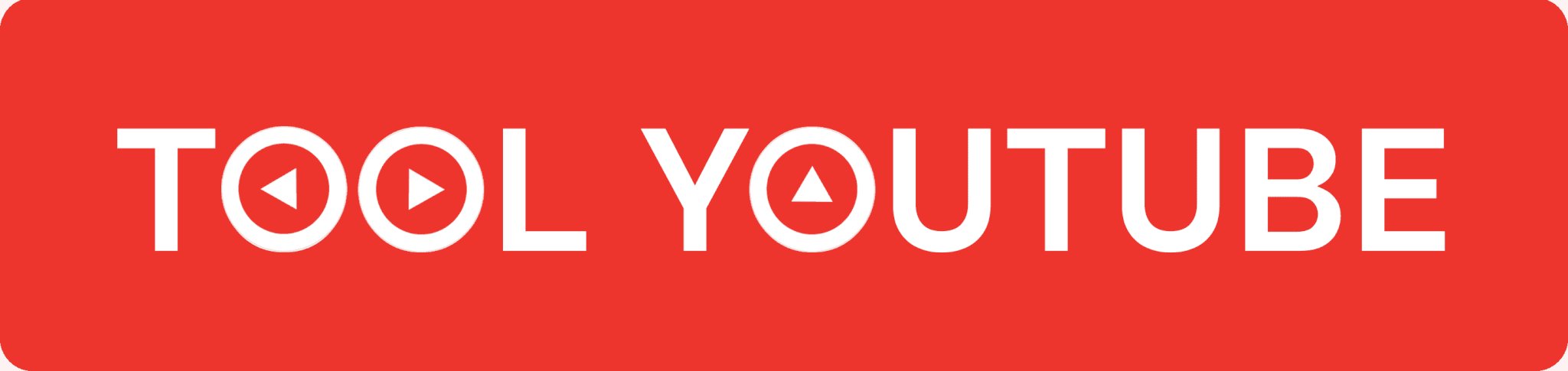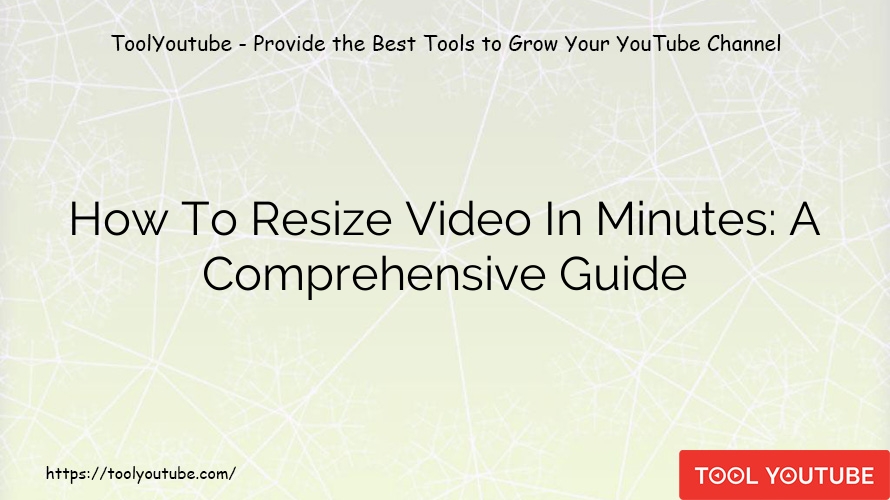Video
How To Resize Video In Minutes: A Comprehensive Guide
Are you tired of struggling to resize your videos? Whether you need to fit them onto a specific platform or simply want to reduce the file size, resizing videos can be a tricky task. But fear not! In this comprehensive guide, we will walk you through how to resize video quickly and easily.
What is Video Resolution?
Video resolution refers to the number of pixels displayed on the screen, determining the clarity and sharpness of a video. It is typically expressed as the width and height of the video in pixels. Common video resolutions include 720p (1280×720 pixels), 1080p (1920×1080 pixels), and 4K (3840×2160 pixels). Higher resolutions provide better image quality, but they also require more storage space and higher processing power to handle the larger amount of data.

Why Resize Videos?
There are numerous reasons why one might need to resize a video. Some common scenarios include:
- Compatibility: Different devices and platforms have varying video size and aspect ratio requirements. Resizing your video ensures compatibility across multiple devices and platforms.
- Optimization: By resizing a video, you can reduce its file size without compromising on quality. This is particularly useful when you need to conserve storage space or upload videos online with limited file size restrictions.
- Aesthetic Appeal: Resizing allows you to adapt your video’s dimensions to better suit the intended viewing experience. For example, you may want a video to be square-shaped for Instagram or vertically oriented for mobile viewing.
- Editing Purposes: When working on a video editing project, resizing certain clips can help improve the overall flow and visual coherence of the final product.
How to Resize Video
With the increasing demand for engaging content across various platforms, being able to adapt and optimize your videos for different formats is crucial for capturing attention and maximizing reach. Don’t miss out on the opportunity to make a meaningful impact – master video resizing today.
As video content continues to thrive and gain immense popularity, it is crucial for content creators, marketers, and individuals alike to have the ability to adjust their videos accordingly. This skill not only ensures seamless sharing online but also allows you to stay ahead of the game by delivering captivating visuals that truly make an impact.
In this blog post, we will cover various methods and tools you can use to resize your videos, including online tools, video editing software, and mobile apps. No matter your skill level or budget, you’ll find a solution that suits your needs. So let’s get started and learn how to resize videos in minutes!
Video resizer software
Video editing software provides powerful tools for resizing videos while offering a wide range of additional features for professional-level editing. Here are two popular options:
Adobe Premiere Pro
Adobe Premiere Pro is a powerful video editing software widely used by professionals. It allows you to resize videos with precision and control.

Adobe Premiere Pro is a leading video editing software that professionals rely on for its comprehensive set of features and intuitive user interface. Resizing videos in Adobe Premiere Pro can be done by following these steps:
- Import your video footage into Adobe Premiere Pro.
- Drag the video clip to the timeline.
- Right-click the video clip and select “Set to Frame Size” or “Scale to Frame Size.”
- Choose the desired dimensions for your video.
- Export the resized video.
Key features of Adobe Premiere Pro
- Advanced timeline-based editing capabilities
- Multiple video and audio tracks for complex projects
- Visual effects, transitions, and color grading tools
- Support for various video formats and resolutions
- Seamless integration with other Adobe Creative Cloud applications
Wondershare Filmora
Wondershare Filmora is a user-friendly video editing software suitable for beginners and enthusiasts. It provides straightforward tools for resizing videos.

Wondershare Filmora is a user-friendly video editing software suitable for beginners and intermediate users. Resizing videos in Filmora can be accomplished through the following steps:
- Import your video file into Filmora.
- Drag the video clip to the timeline.
- Select the video clip and click on the “Transform” option.
- Adjust the width and height values to resize the video.
- Export the resized video.
Key features of Wondershare Filmora
- Intuitive and easy-to-use interface
- Wide range of video effects, filters, and transitions
- Audio editing capabilities
- Built-in media library with royalty-free music and sound effects
- Direct social media sharing options
Online Video Resizers
If you prefer a more accessible and convenient solution, online video resizers can be an excellent choice. These web-based tools allow you to resize videos without the need for any software installation. Here are a few popular online video resizers:
Kapwing
Kapwing is a onlive video editor that simplifies the resizing process. You can quickly resize your video to fit different platforms. To resize a video using Kapwing, follow these steps:
- Visit the Kapwing website and select the “Resize Video” option.
- Upload your video file or provide a URL to an online video.
- Adjust the width and height values according to your requirements.
- Preview the resized video and make any necessary adjustments.
- Download the resized video.

Key features of Kapwing
- Simple and user-friendly interface
- Ability to resize videos for specific social media platforms
- Additional video editing functions such as trimming and adding text
- Cloud-based processing for faster rendering
- Collaboration options for team projects
Canva
Canva is renowned for its graphic design capabilities, but it also offers video resizing features. It is an excellent option for creating visually appealing videos for social media.
Canva is primarily known as a graphic design tool, but it also offers video editing capabilities, including video resizing. To resize a video in Canva, follow these steps:
- Log in to your Canva account or create one if you don’t have an existing account.
- Click on the “Create a design” button and select the “Custom dimensions” option.
- Enter the desiredwidth and height values for your video.
- Drag and drop your video file onto the Canva canvas.
- Adjust the size and position of the video as needed.
- Preview the resized video and make any necessary adjustments.
- Download the resized video.

Key features of Canva
- Extensive library of customizable templates and design elements
- Ability to add text, graphics, and other visual elements to videos
- Collaboration and sharing features for team projects
- Integration with social media platforms for seamless sharing
- Option to export videos in various formats and resolutions
FlexClip
FlexClip is another popular online video editor that offers a straightforward resizing feature. Follow these steps to free resize video using FlexClip:
- Visit the FlexClip website and sign up for an account.
- Click on “Create New” and select the “Start from Scratch” option.
- Upload your video file or provide a URL to an online video.
- Select the video clip in the timeline and click on the “Resize” icon.
- Adjust the width and height values to resize the video.
- Preview the resized video and make any necessary adjustments.
- Export the resized video.

Key features of FlexClip
- Intuitive and user-friendly interface
- Access to a vast library of stock photos, videos, and music
- Built-in templates and customizable transitions
- Collaboration options for team projects
- Direct sharing options for social media platforms
- Resize videos to fit various aspect ratios
- Option to crop, trim, and add text to videos
VEED
VEED is a simple yet powerful online video editing tool that includes a resizing feature. To resize video online free using VEED, follow these steps:
- Go to the VEED website and create an account if necessary.
- Click on “Upload Video” and select the video file you want to resize.
- In the VEED editor, click on the “Resize” option.
- Adjust the width and height values to resize the video.
- Preview the resized video and make any necessary adjustments.
- Download the resized video.

Key features of VEED
- Easy-to-use interface with a drag-and-drop editor
- Ability to add captions, subtitles, and watermarks to videos
- Option to crop, trim, and rotate videos
- Collaboration and sharing options for team projects
- Cloud-based processing for quick rendering
Conclusion
Resizing videos is a crucial step in optimizing your content for different devices and platforms, enhancing aesthetic appeal, and ensuring compatibility. In this comprehensive guide, we explored various video solutions, including popular video editing software like Adobe Premiere Pro and Wondershare Filmora.
Additionally, we delved into online video resizers such as Kapwing, Canva, FlexClip, and VEED, providing detailed instructions on how to resize videos using each tool. Whether you prefer professional-grade software or a convenient online solution, resizing videos has never been easier. Use these tools and techniques to tailor your videos to specific requirements and enhance your overall video creation process.
- How To Use Lumen5: Create Stunning Videos in Minutes
- Jitter Review – The Best Online Tool For Creating Professional Motion Graphics
- Epidemic Sound Review – Unlimited Tracks For YouTube, Social Media, And More
- Top 5 Best Youtube SEO Tools To Maximize Your Ranking
- Top 10 Best Pexels Alternatives For Stunning Stock Photos